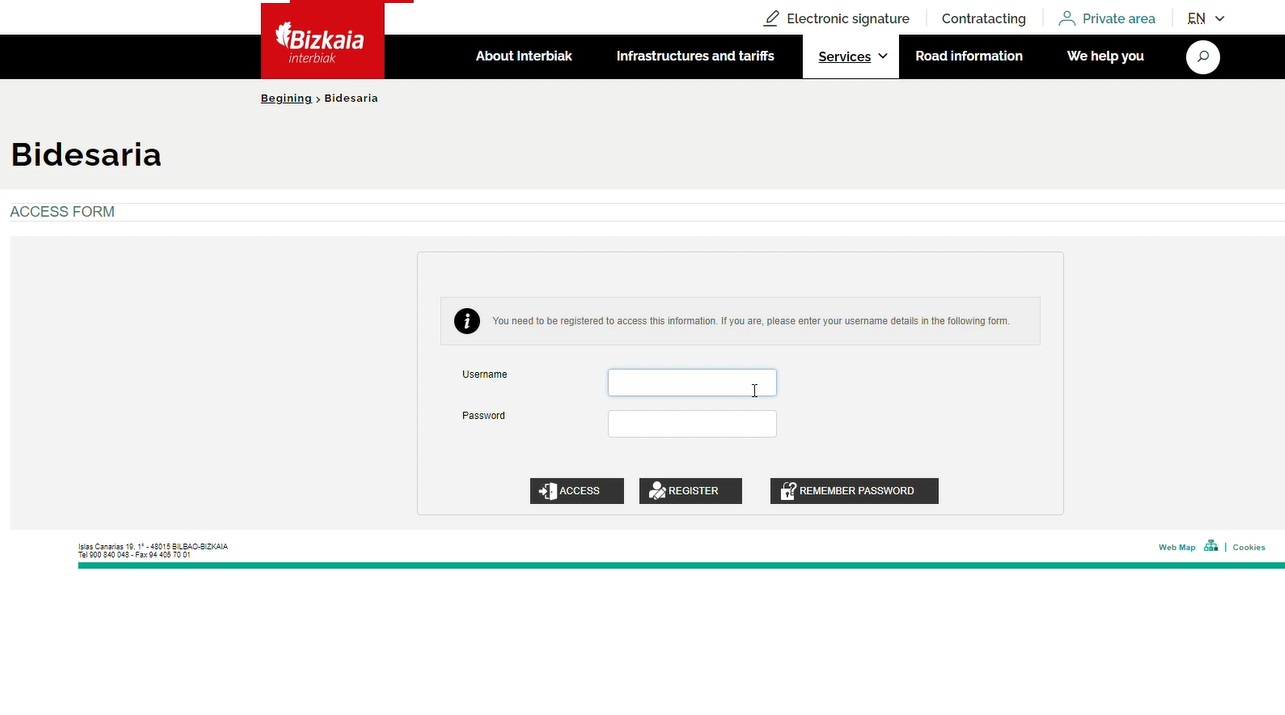Request bills
Request your invoices for your vehicle's journeys via your Bidesaria area
Request your invoices for your vehicle's journeys via your Bidesaria area
-
Invoices for your Via-T
BidesariaHere you can request invoices for payments made to Interbiak with your cards or viaT devices, except for CaixaBank’s Multivía or those issued by non-financial institutions, for which you should contact the issuer.
Once you have registered, you will be able to access your invoices every month, view them, download them, and check the journeys included.
If you do not wish to register with Bidesaria, you can request your invoices by post or in person using this form.
Frequent questions
-
Which journeys can Interbiak invoice me for?
Interbiak manages journeys paid for on any of the three toll motorways in Bizkaia owned by the Bizkaia Regional Government, namely the AP-8, the Artxanda Tunnels, and the Southern Metropolitan Bypass (VSM), as long as exits are carried out in Bizkaia.
-
Where can I get a VIA-T (OBE) device?
VIA-T is the name of the interoperable electronic toll system implemented on all toll motorways.
You will have to apply for the VIA-T device at any of the issuers, financial institutions, or other entities that offer them (more info at www.viat.es).
If you wish to acquire, cancel, or modify it, you will have to contact the entity through which you requested it.
-
How can I register a card/OBE in my data?
In your Personal Area, select the “Register Card/OBE(VIA-T)” option. Enter the number of the card/OBE you wish to register and attach the document proving you own the card/OBE (VIA-T).
You will receive an email informing you that we have received your application. Once the documentation has been validated, you will also be informed by email that the card/OBE (VIA-T) has been accepted or rejected, or whether a correction is required.
Once the card/OBE (VIA-T) is registered in our system, you will be able to request the corresponding invoices.
For a card/OBE (VIA-T) to be linked to invoices and/or subsidies, you must expressly carry out the corresponding application process.
You can find these procedures in the corresponding sections “Your Invoices” and “Your Subsidies”.
It is important to remember that if you remove a card/OBE (VIA-T) from the system, all the applications linked to it will be cancelled, i.e. both the subsidy and the invoice application linked to the card will be cancelled, as well as the payment link to a specific number plate, if any.
Help videos
-
How can I request an invoice for a card/OBE via Bidesaria?
In order to be able to request an invoice for a card or VIA-T (OBE), it must be registered in the system.
Once you have registered it, go to the “My Invoices” tab. On this screen you can request an invoice for the cards/VIA-T (OBE) you have registered in the system (please note that not all VIA-T (OBE) devices can be invoiced by motorways, so you will have to check with the issuing entity that provides the corresponding invoice).
If this will be the first invoice linked to that particular payment method, you will be able to select whether you want to receive the invoice for the current month's journeys or from a previous date onwards.
Remember that once you request an invoice for any card/VIA-T (OBE), you will receive a monthly invoice until you decide that you no longer wish to receive one. To stop receiving them, all you have to do is go to “My Invoices” and remove the card/OBE that you no longer want to be included in the invoicing process.
Help videos
-
How can I request an invoice for a cash payment through Bidesaria?
The “My Invoices” tab contains a “Payments in cash” option.
On this screen you can request an invoice for the cash payments you have made, choosing the address to which you would like the invoice to be sent.
Before attaching the receipt via the application, check that the entire image, including the complete barcode, is clearly visible. It is important to bear in mind that the system will carry out the invoicing process using the images of the receipts you submit. You do not need to have one document per receipt; several images may appear in the same document, but you should make sure that they are all clearly visible.
Remember that if the entire image is not clear and legible we will not be able to issue the corresponding invoice. Once attached, it will be moved forward to the corresponding validation process in order to check its validity.
Once the validation process has been completed, you will be able to check on the website whether it has been read correctly or not. If the receipt is acceptable, it will be taken into account when issuing the next invoice.
Help videos
-
How can I view my invoices issued through Bidesaria?
On this screen you can find the information on invoices already issued and the journeys linked to these invoices, and you can download them in PDF format.
The list of journeys on the invoice will include a list with information for each journey: Card/OBE no., date and time of departure, journey entry and exit station, fee group, date of charge remittance, and amount paid.
Remember that in order for a journey to be included in an invoice you must first complete the invoice request process. We will show you how to carry out this process below.
You can download the data displayed on the screen as an Excel file.
Help videos
-
How can I change the address for the sending of invoices?
You can add a new address for the sending of invoices.
Once you have accessed your personal area, by entering your username and password, you will be able to change the address.
To do so, click on “My Invoices”, “Delivery Details”, and then “Add Address”.
A window will open where you will have to enter the new delivery address and click on “Save”.
After having carried out these steps, you can select this address for the sending of invoices.
Help videos
-
I do not need an invoice, but I do want to see the details of the journeys I have made. How can I view my journeys?
In order to see the details of your journeys, after registering, you must register those cards/VIA-T(OBEs) in the system for which you wish to view the journeys.
Once you have registered your payment method, through the “MY JOURNEYS” section you will be able to view the transactions linked to all the cards/VIA-T(OBEs) that you have registered or have been registered in the past. You will be able to choose the desired date range.
A list will be displayed with information for each journey: Card/OBE no., journey entry and exit station, date and time of departure, fee group, amount paid, and charge remittance date.
The data shown correspond to journeys for which the remittance has been issued to the financial institution linked to the card/OBE. If there is a journey that does not appear, it may be because the remittance for the journey has not yet been issued or because it is a journey with departure from a station other than those managed by Interbiak (AP-8 motorway, Bizkaia section; Southern Metropolitan Bypass; Artxanda Tunnels). You can download the data displayed on the screen as an Excel file.
Help videos
Cookies
We use proprietary and third-party cookies for technical, analytical and customisation purposes, such as choosing the language in which to display the website. For more information, please consult our cookies policy (Opens modal window).
Cookies policy
The website at https://interbiak.bizkaia.eus (hereinafter, the "Website") uses tools to track browsing activity on the website and the IP address of the service recipient for the purpose of improving and guaranteeing the provision of services or technical operation of the website, distinguishing you from other users and analysing your browsing habits.
This Cookies Policy seeks to inform you clearly and precisely about the operation and function of the cookies we use.
What are cookies and why do we use them?
A cookie is a file that is downloaded to your computer when accessing certain websites.
Cookies enable a website to, among other things, store and recover information about the browsing habits of a user or their device and, depending on the information contained and the way in which the same is used by the device, may be used to recognise the user.
Current law allows us to store cookies on your device if they are strictly necessary for operation of this website. However, we need permission for all other cookies.
Types of cookies based on the managing entity
p>Depending on who manages the computer or domain from where the cookies are sent and who processes the data obtained, a distinction can be made between the following types of cookies:
- Proprietary cookies: these are managed by the Provincial Council of Biscay.
- Third-party cookies: these are managed by another entity, which processes the data obtained via the cookies. This website uses cookies from Google Analytics: a web analytics service developed by Google that allows website browsing to be measured and analysed. You will see cookies from this service in your browser. More information can be found here: more information about the types of cookies used by Google.
Types of cookies based on their purpose
- Technical cookies: these allow the user to browse a website, platform or application and to use the various options or services available, such as control data traffic and communication, identify the session, access restricted areas, request registration or participation in an event, use security elements while browsing, store content for video or audio playback, or share content via social media networks.
- Customisation cookies: these allow the user to access the service with some general characteristics predefined according to a series of criteria on the user’s device, such as the language, type of browser being used to access the service, regional configuration from where the service is accessed, etc.
- Analysis cookies: these allow the number of users to be counted and the browsing activity to be statistically measured and analysed for the purpose of improving the services made available. They may be proprietary or third-party cookies.
Duration of the cookies
- Session cookies: these collect and store data while the user is visiting a website.
- Persistent cookies: the data are stored on the device in an ongoing fashion and may be accessed and processed during a period defined by the cookie manager, which may range from a few minutes to several years.
Which cookies does this website use?
Type of cookies in https://interbiak.bizkaia.eus Pendiente texto descriptivo
| Name | Type | Purpose | Duration | Owner |
|---|---|---|---|---|
| JSESSIONID | Technical | Session Identifier | Session | Provincial Council Of Biscay |
| ASPSESSIONID | Technical | Session Identifier | Session | Provincial Council Of Biscay |
| TS01 | Technical | Session Identifier | Sesion | Provincial Council Of Biscay |
| LFR_SESSION_STATE | Technical | Session Identifier | Session | Provincial Council Of Biscay |
| COOKIE_SUPPORT | Technical | Indicate whether the user has the cookie support activated | 1 year | Provincial Council Of Biscay |
| pc_tecnicas_interbiak | Technical | Choose Your Preferences For Acceptance Of The Block Of Technical Cookies | 1 year | Provincial Council Of Biscay |
| pc_analitica_interbiak | Technical | Choose Your Preferences For Acceptance/Rejection Of The Block Of Analytical Cookies | 1 year | Provincial Council Of Biscay |
| _ga | Analytical | To Distinguish Users | 2 years | Google Analytics |
| _gat | Analytical | To Limit The Percentage Of Requests | 1 minute | Google Analytics |
| _gid | Analytical | To Distinguish Users | 1 día | Google Analytics |
- Type
- Technical
- Purpose
- Session Identifier
- Duration
- Session
- Owner
- Provincial Council Of Biscay
- Type
- Technical
- Purpose
- Session Identifier
- Duration
- Session
- Owner
- Provincial Council Of Biscay
- Type
- Technical
- Purpose
- Session Identifier
- Duration
- Session
- Owner
- Provincial Council Of Biscay
- Type
- Technical
- Purpose
- Session Identifier
- Duration
- Session
- Owner
- Provincial Council Of Biscay
- Type
- Technical
- Purpose
- Indicate whether the user has the cookie support activated
- Duration
- 1 año
- Owner
- Provincial Council Of Biscay
- Type
- Technical
- Purpose
- Choose Your Preferences For Acceptance Of The Block Of Technical Cookies
- Duration
- 1 year
- Owner
- Provincial Council Of Biscay
- Type
- Technical
- Purpose
- Choose Your Preferences For Acceptance/Rejection Of The Block Of Analytical Cookies
- Duration
- 1 year
- Owner
- Provincial Council Of Biscay
- Type
- Analytical
- Purpose
- To Distinguish Users
- Duration
- 2 years
- Owner
- Google Analytics
- Type
- Analytical
- Purpose
- To Limit The Percentage Of Requests
- Duration
- 1 minute
- Owner
- Google Analytics
- Type
- Analytical
- Purpose
- To Distinguish Users
- Duration
- 1 día
- Owner
- Google Analytics
How to deactivate or delete cookies?
When first accessing the Website, the user may configure and accept or reject the cookies on this Website. Subsequently, the user may change or withdraw their consent at any time via this Cookies Policy or the settings page.
However, you may exercise your right to freely deactivate them and even delete the cookies on this Website at any time. This is done differently depending on which browser you are using. Here is a quick guide for the most popular browsers.
- Deactivate Cookies in Chrome
- Deactivate Cookies in Explorer
- Deactivate Cookies in Firefox
- Deactivate Cookies in Safari
- Deactivate Cookies in Edge
If you deactivate or delete cookies, certain features of the Website may no longer function correctly.
Changes to the cookies policy
The Website reserves the right to change this Cookies Policy under the terms provided for by current legislation. We therefore recommend that you revise this policy each time you access our website to see any changes and read the pertinent information.
Configure cookies
We show you hereinbelow the different categories of cookies that our web page uses. You can personalise your choice by accepting or rejecting these categories through the buttons enabled to that end. For more information, consult our cookies policy (Opens modal window).
-
These are needed to allow browsing on our website and for basic tasks related to correct website operation.